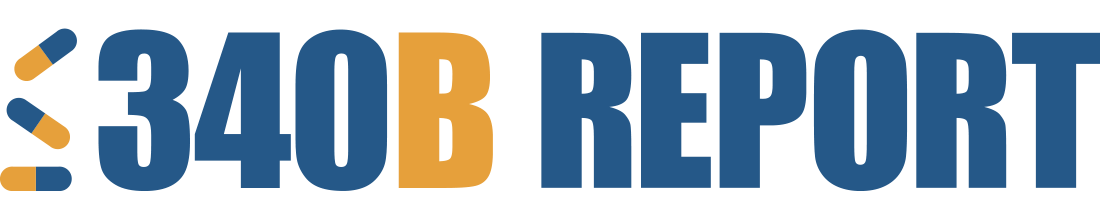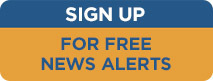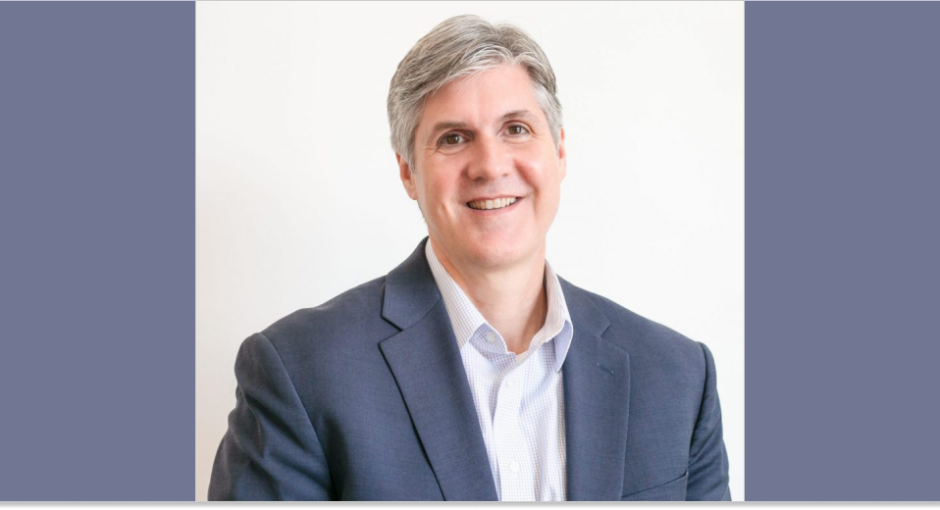SPONSORED CONTENT
Maximizing savings and validating compliance is a necessary process of any 340B entity and not all reporting is the same. Regardless of automatic reporting features, there are many practical reports that use Data Analytics to verify accuracy of data and most importantly, compliance. The result is not only maximized savings, but peace of mind.
1. NDC or Code Mismatch Report
Validate 9 to 11 digit NDC match to ensure NDC to NDC standard for accumulations are being met. To generate this report, start with your crosswalk in Excel of NDCs and Codes (NDC coming across file) in separate columns. Run a mathematical equation subtracting one column from the other. Delete any items with less than a two-digit difference. Review remaining item and create an action plan to correct any mismatched items.
2. WAC Impact Report (DSH/PED)
Identify largest WAC losses occurring due to continual purchase on WAC account generally caused by missing accumulations or billing unit issues. To generate this report, download your monthly WAC purchases including price and quantity purchased into an Excel spreadsheet. Next, insert GPO pricing next to the cost column. In another column insert the mathematical equation of ((GPO (-) WAC cost) x Quantity), then sort in ascending order. Review the list of items and note any high quantity WAC purchase then confirm accumulations and occurring properly and billing units are accurate.
3. Missed 340B Savings Report (CAH/RRC/SCH)
Identify missed 340B savings due to crosswalk issue, wrong NDC accumulating or billing unit inaccuracy. To generate this report, download GPO purchases including price and quantity purchased into an Excel spreadsheet. Insert 340B pricing next to the cost column and add a following column. Insert the mathematical equation of ((GPO – 340B Price) x Quantity) then sort in descending order. Review the list of items and note any high quantity GPO purchases then confirm accumulations are occurring properly and accuracy of billing units.
4. 340B Variance Report
Identify any anomalies between accumulated quantities and purchased quantities. This report is important as over purchases could be a compliance issue while under purchases could be lost savings. To generate the report, download all 340B outpatient dispenses for a specific date range. Summarize all accumulations individual unites (or eaches) and divide by package size to get accumulations in packages. Secondly, generate a 340B purchase history report summarizing packages purchased for the same date range. Insert the number of packages purchased withing the original audit report then add a column to show the percentage difference between accumulations packages and purchase packages. Sort larger percentages to the top and review first.
5. Billing Unit Verification
Ensure billing units within EMR system match billing units being used by your 340B software. Billing unit issues can cause an excess or shortage of purchases for any given NDC. To generate the report, download an item list from your EMR database into an Excel spreadsheet with all information around dispensed/ administered billing units/ size. Use formula in excel to determine probable dispense unit, then download billing unit information from your split bill software. Lastly, insert the package size into the original spreadsheet and ensure the units match from both systems by running a comparison.
Implementing these reports on a repeated basis are helpful to any 340B system. The insight they provide and errors identified only increase the quality of your 340B program. For questions and additional help with 340B reporting, please feel free to reach out at any time!

Larry Crowder is Vice President, 340B Solutions, Cervey. He can be reached at 214-686-3701 or lcrowder@cervey.com.
Learn more about Larry by reading his 340B Industry Leader Spotlight here.